You may have problems like “What is shortcut virus?”, “I have my antivirus running but why the shortcut virus still infects the computer?” and “What am I supposed to do to remove shortcut virus?” In this post we’ll provide you the answers along with some solutions. Simply put, shortcut virus can’t be detected by all antivirus software but meanwhile, it’s not that hard to remove.
Shortcut Virus Types
There are 2 types of common shortcut virus that may affect Windows computer and they are:
1. File and Folder Shortcut Virus
Some of the Windows users don’t update the antivirus software, or at least not on a regular basis; for some reasons they may even turn the antivirus off. That gives files and folder shortcut virus a chance to infect the computer, trying to create shortcuts for all files & folders on your computer and connected storage devices and hide the original files & folders to make them unaccessible. This may put you in some serious situations because you can find no way to reach your files – clicking on the shortcuts of them won’t do anything but get things worse. Once you click on them, they’ll start running harmful scripts without your notice, replicating themselves, stealing your valuable data and secrets as well as surveilling your actions.
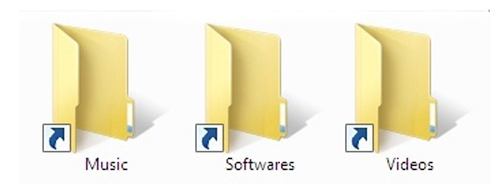
2. Pen drive Shortcut Virus
This type of shortcut virus are usually appends all the files & folders in your removable storage devices like USB Flash Drive, pen drive, USB Disk, memory cards, etc., puts them in a hidden folder and then generates an executable shortcut that looks exactly like your removable device. Once you click on it, it releases malicious code and installs other virus to take harmful actions.

How to Remove Shortcut Virus for Good?
1. Use Shortcut Virus Remover Tool
This is the most recommended way and the most reliable method to get rid of shortcut virus from your system completely and permanently. For most of the users without that much time and experience with solving this problem, using a shortcut virus remover will save lots of effort.
Free Shortcut Remover – this is a shortcuts virus remover program to scan your computer and find out all the shortcut virus as well as invalid shorts to delete them for good. It is very easy to use and you just need to click a few buttons to get all things done. It will remove the viruses disguising themselves as legitimate program shortcuts, file shortcuts and folder shortcuts. So far it is the fastest and safest way to automatically handle the shortcut virus from your computer and various storage devices, saving you much time to find out and remove them manually.
You can download Shortcut Virus Remover here for free;
or
Get it on CNet.

2. Use CMD Command Lines
If you are a tech guy and have sufficient knowledge of command lines, you can also remove the shortcut virus without downloading or installing any programs:
- Press Windows + R to launch the “Run” box, type in cmd and press Enter to open the DOS command prompt;
- Enter the your drive letters or the removable device letter assigned by Windows as well as a colon after it (for example: f:), then press Enter;
- Enter the following command in the brackets (attrib f:*.* /d /s -h -r -s). You can replace f with your drive letter or removable device letter;
- Press enter.
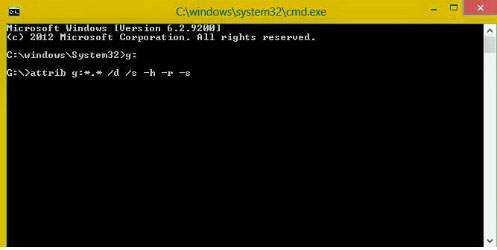
Please be careful with the drive with your OS installed (usually C:). It is not recommended to use this command line on this drive. This method is much more “manual” because you have to everything yourself, from one drive to another.
3. Use a Batch File
You may have heard of batch file programming. A batch file is a script file with a series of commands to be executed by the command-line interpreter. Here we’ll show a simple way create a simple batch file yourself to remove shortcut virus.
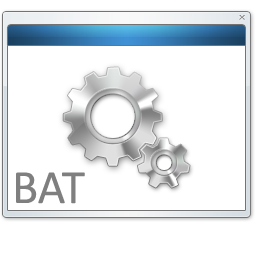
Press Windows + R to launch the “Run” box, type in notepad and press Enter to open the Notepad;
Type or paste the lines below:
@echo off attrib -h -s -r -a /s /d Drive:*.* attrib -h -s -r -a /s /d Drive:*.* attrib -h -s -r -a /s /d Drive:*.* @echo complete
Replace the “Drive” in the lines with your drive letter or removable device letter;
Click “File – Save”, choose the location to save this batch file, choose the “Save as type” to “All files(*.*)”, enter the filename (for example: ShortcutVirusRemoval.bat), and click “Save”.
Run the *.bat file you just create.
This is much easier for repeated cleanup and removal than using the command lines. But still, it takes some time and you will have to change the with your drive letter or removable device letter to remove shortcut virus elsewhere. If you insists on using it to deal with shortcut virus, you probably should create multple BAT files for all of your drives and devices.
4. Use Registry Files
Attention!!! This method is recommended only if you have enough knowledge of registry and understand exactly what you are up to. If you are inexperienced with this, you may end up with a corrupted system and unrecoverable data loss.
- Press Ctrl + Shift + Esc to run “Task Manager” and under “Processes” tab, scroll down to find “wscript.exe” or something like that, then click on it and click on “End Processes”;
- Press Windows + R to launch the “Run” box, type in regedit and press Enter to run the “Registry Editor“;
- Go to HKEY_CURRENT_USER/Software/Microsoft/Windows/CurrentVersion/Run, find the key “odwcamszas” to delete it.
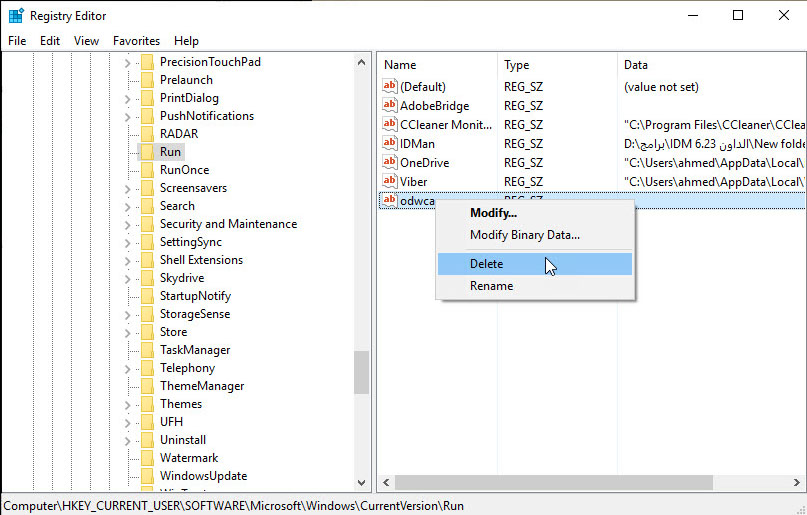
How to Prevent Shortcut Viruses Infection?
It always better to prevent shortcut virus infection than to be forced to deal with it after it has become a huge problem. So why not take a few easy actions to keep them away? Here are some DOs and DON’Ts you can apply to avoid shortcut virus infection.
- Use Free Shortcut Remover on a regular basis to check if there are new shortcut virus;
- Update/Upgrade your antivirus software on a regular basis and keep it turned on;
- Enable your firewall;
- Run boot scan on a regular basis;
- Don’t you open external storage devices until you scan it and are sure it’s safe;
- Don’t enable the Bluetooth if you can’t or won’t use antivirus software for some reason;
- Don’t double-click on files/folders if you are not sure whether your computer is infected with shortcut virus or not. Instead, right-click on them and choose “Open” in the context menu.
